The NBS Chorus product team has announced the release of new features and functionality within Chorus. A new and easily-navigated dashboard displays all projects held by your organisation. The new Tables feature makes it possible to add editable tables to your specifications. Organisation notes has also received an update and the improved ''Add to Spec" button makes it even easier to specify products from NBS Source. Let’s take a detailed look at the features below and see how they work in a demonstration from our Innovation Director, Dr. Stephen Hamil.
Dashboard of all Projects
The ‘All projects’ tab makes it easy to see all of the projects held by your organisation in the new Dashboard. You can use this to see summary details about a project. The tabs contain a grid of information about the projects including:
• Title.
• Code.
• Client.
• Nature.
• Category.
• Location.
• Admin – the user(s) that are the administrators of the project.
• Your role – this is your role on that project.
If you have a role on a project, you can open it from the dashboard. You can also see who the administrator(s) of each project is, even if you have no role in the project. The grid is sortable and searchable, so you can see which projects are using which code.
Administrators can use the ‘Make me an admin’ command. This means that they can join projects as an administrator, allowing organisation admins to see who else is a member of a project and what that project contains. It also allows organisation-wide admins to add or remove members if the existing project admins are on leave or have left the practice.
Tables
Tables can now be added into article and clause rows in the specification. The editable tables are added by clicking the 3 dot menu on the article/ clause row. Alternatively, you can use keyboard shortcuts. For a Windows PC, use Ctrl+Shift+G. For Mac users its Cmd+Shift+G. We’ve used G for ‘grid’ to make it easy to remember when working.
Tables are easy to edit and can be added to rows in the specification itself, as well as in org notes and spec notes. Article and clause rows can be changed between 'sentence' and 'row label: row value' type. Headers can also be added to the tables, which work with existing custom stylesheets you might have set up in Chorus. The table styles allow you to control the presentation of tables in your custom stylesheets.
We’ve also made it possible to copy existing tables you might have created elsewhere. Simply copy and paste from the web, MS Word or MS Excel into Chorus. See how it works below.
Add to Spec Button
The new and improved Add to spec button has been redesigned making it easier for specifiers to add products from NBS Source with one click. Also, the button now stays on-screen within the sidebar on Chorus, as you are scrolling through the product properties. This means you can quickly click to add to spec without having to scroll back up through the product information.
View Organisation Note
Now you can read the full note from the Org notes area without having to locate the article or clause in the editor. Organisation notes enable you to record best-practice and lessons learnt from previous projects. The information is only visible to users within your organisation and can be seen alongside the relevant article, clause or section on all current and future projects and masters.
In the Org notes area, you can see all notes held by your organization in once place. The new 'View organisation note' feature allows you to open the note and see it in full. It also includes the content set that the note has been added to. This makes it easier for users to maintain the currency and accuracy of notes and share knowledge, especially if you include relevant projects and subject matter experts.
To see all these new features in action, watch this helpful demonstration video.
For more information about these new features, including related articles and other support links, click here.