What is SpeedSpec content?
SpeedSpec is our new content offering available in NBS Chorus.
The content has been widely used by Australian specifiers in Word document format for over 20 years, and is now available within our cloud-based specification software.
This means, instead of using static documents, your specifications will be accessible from anywhere, at anytime on your computer, tablet or phone. It also means multiple people can collaborate on specifications at the same time, with a full audit trail documenting design decisions and revisions history.
SpeedSpec content is clear, concise and customisable, ideal for architects and designers who write specifications for smaller works and projects.
The scope of content covers architecture, landscape and building services for small to medium sized projects.
You can read more about our SpeedSpec specification content here.
How to use SpeedSpec content in NBS Chorus
When you subscribe to NBS Chorus with SpeedSpec, the pre-written SpeedSpec specification content is available in the ‘Projects’ section of NBS Chorus.
The great thing about pre-written content is that an accurate specification can be written quickly and you can avoid the risk of duplicated or conflicting content.
Our SpeedSpec content includes guidance on how each product or system can be used. Check out the ‘Scope of Work’ section to the right of the screen when you open a specification clause.
You also have the choice to use the content exactly as-is, or customise it to suit your needs. It is easy to amend existing clauses and to add brand new ones, tailoring the content to your company or project specific requirements.
Getting the most out of NBS Chorus
Another benefit of using NBS Chorus is the ability to collaborate.
Adding team members
Once you are in a project, you can invite anyone to collaborate on your project by clicking ‘Team members’ then ‘Invite users’.
Simply enter their email address and assign different roles and levels of access.
Notes
You can also add notes to any of the clauses.
This means that anyone looking at the specification will see the notes relating directly to that clause. This could be anything from internal notes, to instructions for your project team on what to include or omit.
Tracking
You can also keep an audit trail of all changes made to a specification clause, including who made the change and what time and date they made the change.
Check out the video below for guidance on setting up your project, adding team members, making notes and tracking changes.
Linking your model and specifications
You can link your SpeedSpec specifications directly with your model via the seamless integration of NBS Chorus with Autodesk Revit®, Graphisoft ArchiCAD and Nemetschek Vectorworks.
Below we provide a demonstration on how to associate and annotate SpeedSpec content into your Revit model.
How to associate SpeedSpec content with your Revit model
Once you have downloaded the plug in, the NBS Chorus panel can be docked anywhere on the Revit interface, ready to start associating clauses or sections to your modelled information.
To associate SpeedSpec content with your model:
- Open SpeedSpec content from the NBS Chorus panel on the right.
- When you have your model open, click the three dots to the right of your named specification and select ‘Associate with model’
- You can then start using the content within the specification. Click to open ‘SpeedSpec content’ to find all your works packages listed.
- Select an object within your Revit model and search to find the specification you want to associate with it. Click the three dots next to the specification and select ‘Associate with model’
How to annotate your Revit model with SpeedSpec specifications
To decorate your models with the right annotations for the specific levels of systems:
- Click the ‘NBS’ tab at the top navigation bar
- Click ‘Support’ dropdown and select ‘About’
- From the popup window click ‘Tags’. The tag family will open in the NBS Chorus.
- Open the NBS Chorus Folder
- Highlight and copy the file path
- Close the folder and click the ‘Insert’ tab from the top navigation bar
- Click ‘Load Family’
- Enter the copied file path as the ‘File name’
- Select and open the following tag families:
• NBSChorus_MS_Word_Import_MaterialTag
• NBSChorus_MS_Word_Import_Multicategory - Now click ‘Annotate’ to call out the object you have just associated to the specification.
Not only does NBS Chorus integrate seamlessly with your model, it helps you collaborate with your whole project team in real-time, from anywhere, and keep track of all design decisions and revisions made through the project.
Get in touch with us to learn more about SpeedSpec specification content.